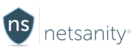The siteblocker feature allows you to fine tune your allow and block choices you made in catblocker for your children or users.
-
When configuring siteblocker, any websites that you enter into the 'websites allowed' or 'websites blocked' sections will be explicitly allowed or denied. They supersede any category settings in catblocker, so a website that is permitted here, will be accessible even it is in a category that denies it. A good example of this may be that you have blocked Yahoo in the 'search engines' category, but want to allow “mail.yahoo.com”. You may add that in the allow site settings here.
- By enabling 'Always allow whitelist', any entry in your list of allowed sites will be allowed regardless of the timeblocker settings.
- Don't forget to click the [Apply Changes] button in the top area for your changes to take effect. You can make as many changes as you want, but only need to click the [Apply Changes] button once.
Modify siteblocker settings via Activity Log
- The siteblocker allow and block lists can also be modified by using the activity log. While in the activity log view located on the user's dashboard you may see a website that you specifically want to block or allow, you may click on the row that website appears, then choose the appropriate option and it will be added to the list in the deny or allow websites tabs. No need to copy and paste! Just be sure to click save.
Watch and learn how quick and easy it is to set time controls with and easy it is to set time controls with timeblocker
Check out all of our how-to videos here: Netsanity Youtube Channel