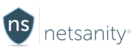Apple iOS Activation for iPhone via SMS delivery (Legacy Before iOS 12.2)
*Note - these guides and screenshot are typical procedures prior to iOS 12.2 released in March 2019. Most of the steps are very similar but for the latest iOS 12.2 activation process, please review the 12.2 Activation guides and video(s):
Please use the following guide if you are enrolling an Apple iPhone with SMS. You will receive a text sent to the device for one-click enrollment
Watch our 3-minute Activation Video for your iPhone.
Step 1 - Add your device in the dashboard by selecting "Add device" from the main screen.
Step 2 - Populate a friendly name for the device, (phone number will be auto-filled after activation so you can leave it blank), select the user, and choose the device type as iOS.
Step 3 - You should receive an SMS/Text message on the iPhone in the Messages app. It will have a link to the next activation step. Click the link to continue.
*If you did not receive a text to the device, please follow this alternate procedure to enroll.
Step 4 - You will be prompted to Install Profile, Tap the Install link on the upper right hand side.
Step 5 - You will be prompted for the passcode on the device if one is set. Enter the device passcode. This is the passcode you would use to unlock the screen.
Step 6 - You will be prompted to install the "Netsanity Profile Service" - Tap Install
Step 7 - You will be prompted to accept "MOBILE DEVICE MANAGEMENT" this allows our service to manage your device. Tap install.

Step 8 - You will be asked if you trust our service for Remote Management, tap Trust.

Step 9 - You should be notified that the profile was installed. Tap Done.
Step 10 - You should be returned to the Safari browser, and see a success notification, indicating you are now enrolled in the service. You may now close the Safari browser.

Device Activation is now complete!
*If you did not receive a text to the device, please follow this alternate procedure to enroll.
Not currently a Netsanity subscriber? Protect your family now.