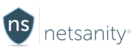Welcome to Netsanity's new Timeout feature!
Timeout allows parents to quickly disable the internet as well as other options, depending on the device type.
Checkout our Timeout video (Apple example shown)
Timeout Options For Apple Devices
“The Adhoc and Timeblocker features work in coordination with the Timeout preferences setting on the User Preferences section of your child’s profile. Depending on which option is set for the Timeout preference, the three options are as follows:”
- Disable Internet access
- Hideapps will hide all 3rd party apps
- ScreenLock will forceably lock the screen and if the child were to unlock it or log into the device - it will almost immediately re-lock.
*It may take up to 5 minutes for some of options to take effect.
Screenshots


Timeout in User Page & Preferences Tab View

Preferences Detail for Apple iOS options
With the screenlock option enabled, the camera, facetime, and other device settings are disabled, also - the device will re-lock the screen even if unlocked by the child.
With hideapps option enabled, all applications other than some default Apple applications will be hidden. Safari browser and the camera/Facetime is also removed. Please note that after timeout is disabled, or the user is permitted again by schedule, the apps will be restored, but will not retain their original position within folders. They will be alphabetized by name. If the device is running iOS 12.1 apps will no longer return in alphabetical order - and will remain in folders and position they were previous to HideApps being activated.
Timeout Options For Android Samsung Devices
No options are available for Timeout when used with an Android device. Timeout is one toggle with all 3 functions built in.
The timeout feature will perform the following actions on Android devices:
- Disable Internet access
- Disable use of non-system applications on the device
- Disable the use of the camera and browsers
- Disable SMS/Text messaging
*It may take up to 10 minutes for some of options to take effect.
Timeblocker changes
When you use the Timeblocker feature to set access times via schedule, your Timeout preferences will be implemented.
Not currently a Netsanity subscriber? Protect your family now.
Last modified / checked: 04/08/2019