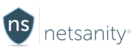Attempted Removal by User - Overview
The Netsanity Agent for Samsung cannot be removed by the child. There may be various attempts to remove the app (Agent). This guide is merely to explain to the parent where the child may attempt to remove and the security in place to prevent those attempts.
The child may try different steps to disable or thwart the Netsanity Service and the Netsanity Agent
*Screenshots below represent a Galaxy S6 running Android 6.0.1 software, but these are generally same through OS 9.0
Disable or Remove the VPN
To remove content filtering protection, the user may try the following:
- From the home screen, swiping down to disconnect the VPN

Clicking disconnect will disconnect the VPN for a few seconds and will return the VPN
Another option will be to remove the VPN completely from the Settings


After clicking the Netsanity Device Agent, and depending on a timer, you may see either of the following screens:


- If there is a DISCONNECT Option, and the user chooses it, the VPN will simply re-appear like the previous example from the home screen
- If there is a DELETE Option, and the user selects it, the VPN will temporarily be Deleted (see below)

If the user deleted the VPN, within seconds, this screen will pop up. It will continue to pop up
until the user clicks OK. This will prevent the user to using the device unless they accept the VPN
Additionally as extra incentive, the Home button and other options are disabled until the user clicks OK
In, summary - the VPN cannot be defeated
Attempting to Remove the Agent
- Using the Enrollment code that was used to enroll the device (only known to parent)
- Factory Reset (Can be prevented by setting restriction in dashboard)


Once you look at the app details, you will notice that UNINSTALL and FORCE STOP
options are greyed out and the app (Agent) cannot be removed.
To prevent a Factory Reset, set the following option in the dashboard to not Allow (Grey)
If the user attempt to go to Backup and Reset in Settings the following screen will confirm
that the Factory data reset is not allowed

Summary - the Device Agent cannot be removed.
Last modified / checked by CP: 06/05/2019