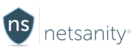The hideapps™ feature allows the parent to instantly and remotely hide third-party apps from the home screen.
Note: Apple iOS limitations do not allow for Apple preinstalled apps to be hidden with this method.
Instructions
On the User page under Device Restrictions, the first restriction is hideapps
Normally it is gray which is the default setting.
To activate, toggle it on to "green".
- You will get a Popup warning that you must click ok to
- All 3rd Party apps will be hidden
- Safari Browser is hidden
- hideapps will now be in effect
Note - Internet is still allowed. This is to allow apple Music in the background. If you want the internet to also be blocked, please enable timeout instead.
To Return the Apps Back and Turn Off Hideapps
- Simply toggle hideapps back to Gray
- All 3rd party apps will re-appear back to the user's device.
- Safari Browser will also re-appear
- Please read below to understand how the apps return to the device's home screen - USE WITH CAUTION
FAQ & Known Limitations
- Due to a limitation with Apple’s control software, when apps are un-hidden or the restriction is removed, the apps will return to the user’s home screen in alphabetical order and without folders if they were any previously created. For children with many apps and custom folders, this will be very frustrating and cumbersome. Please use at own risk and with the full knowledge that users will not have their same view when apps are un-hidden. However in cases where there are no other options to prevent a child from using certain apps, the feature is made available to parents.
Not currently a Netsanity subscriber? Protect your family now.
Last modified / checked: 04/08/2019