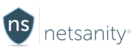Netsanity Apple iOS Profile Removal Guide
Occasionally it may be necessary to remove the Netsanity profile from an Apple device.
Examples include:
- Accidental deletion of the device from the dashboard.
- Network issues or device inactivity have resulted in the device loosing communication with our servers.
- You wish to remove the profile so you can set up a new device.
- You have elected to discontinue service with Netsanity.
Prior to removing the management profile, we recommend disabling VPN on demand. The steps to do so follow.
*Removing the management profile while the VPN is connected may result in the device not properly checking out with our servers, as well as potentially requiring a reboot to restore network connectivity on the device.
Step 1 - Locate the Settings "gear icon" on your home screen and launch it by tapping it.

Step 2 - Scroll Down to "General" and activate that sub-menu by tapping it

Step 3 - Scroll down to Device Management.

Step 4 - tap Netsanity Profile

Step 5 - Tap the red "Remove Management" button at the bottom.

Step 6 - Enter the device passcode if set. [This is the passcode you use to unlock the screen on the device.] If there is no passcode set, you will not see the screen below.

Step 7 - You will see a spinning icon at the top of the screen indicating the device profile is being removed, and the device is attempting to checkout with our servers.
Once successful you should see the following screen.

Finished. You may now re-enroll the device if needed.
Not currently a Netsanity subscriber? Protect your family now.
Last modified / checked 07/06/2020