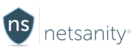Appblocker & Gameblocker Help
Here in the appblocker section, you will see icons for popular apps that parents often request to be blocked.
By default they are in the green-shaded allowed area, and are not blocked. If you hover your mouse over an app icon (not in a mobile/tablet view), you will see their name. To block an app from functioning on the user’s device, simply click it! The app will appear in the lower blocked area and you will know that it is currently being blocked. To return the app to the allowed list, simple click it again and it will appear back in the allowed area.
To view a guided walkthrough of how these two features work, please click this link for appblocker, or this link for gameblocker.
Don't forget to click the [Apply Changes] button in the top area for your changes to take effect. You can make as many changes as you want, but only need to click the [Apply Changes] button once. If you don't press the [Apply Changes] button, it will automatically save your changes every minute unless you navigate away from the page.
Please note that there are many internet interactions that happen behind the scenes when you select an app to be blocked or unblocked. It may take up to 7-10 minutes for your changes to take place and app functionality to stop working. This is by design and does not mean there is anything wrong with the appblocker function.
If you have a suggestion for an app to be added, please send us an email appblocker@netsanity.net and we will gladly add it to the list once we have enough requests for it. Not all apps can be profiled and blocked but our team is constantly evaluating popular ones to add and remove from our listings.
Apple Devices
The appblocker in no way disables the app from the screen, nor does it delete it, on Apple devices. Netsanity does not manipulate the app in any way, but our service intelligently blocks internet access specific to that app! On Apple devices, you can also hideapps from the restrictions page. There are several caveats to this feature so please read the hideapps help before you use it.
Appblocker
Gameblocker
Samsung Android Devices
In addition to blocking internet access to the websites the app uses, if it is actually installed, it will be disabled. The reason it's important to also block internet access, is if the app is disabled but the internet is not, many apps have web based versions that can be accessed via a browser. Individual apps that are not listed in the Appblocker, may also be blocked from the "My Devices" accessible via the left-hand navigation, or the "My Devices" button on the main page.
Not currently a Netsanity subscriber? Protect your family now.
Last modified / checked: 04/08/2019