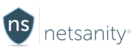Catblocker
Here in the catblocker area, click the “allowed” green button and it will turn into a red “blocked” button. That category will now be blocked for future requests. Websites that are in the database for that particular category will now be blocked. Keep in mind that certain categories will block not just websites that one can navigate to in the browser but also an internet app trying to access those categories. For example, if you block the News category, the user will be restricted to going to news websites but additionally, popular news apps like CNN, USA Today, BBC, NYT, Fox News, etc., will most likely also be blocked. This is the intended design, since when you want to disable that content; you want to disable it from everywhere!
Don't forget to click the [Apply Changes] button in the top area for your changes to take effect. You can make as many changes as you want, but only need to click the [Apply Changes] button once. If you don't press the [Apply Changes] button, it will automatically save your changes every minute unless you navigate away from the page.
Special note on “Uncategorized websites” Option
For each user, you are also given a choice of what to do when a website is not categorized. It is critical that you understand the behavior of this option and how it impacts the user’s internet experience. If you choose to BLOCK uncategorized websites from being displayed, any website that is NOT in the database will not be allowed.
This is a very restrictive policy and is typically used with very young children. This option is only recommended if the admin needs maximum control over what the user has access to. For example, if the child wants to browse their local school, i.e.“www.mylocalschool.edu”, they will most likely be denied from accessing that site. That school would not typically be included in content filtering databases and since you have chosen to block all uncategorized sites, it would be denied. In this case, if you only require a small list of approved sites, you can easily add this to the permitted section of the Allow List for websites in siteblocker. While this option seems extremely restrictive, it is by far and away the best way to protect younger users from any adult sites or app content. This is because tens of thousands on new adult sites are added every day and no content filtering database is capable of including them all in real-time. By blocking anything new that has yet to be categorized, you are able to block this content!
Another unintended consequence of this – apps that have internet access will also be blocked if they try to access sites that are not categorized. Conversely, if you chose to allow un-categorized websites to be shown please ensure that you are monitoring the activity and websites via the Activity tab. The advantage here is that this option leaves most apps alone and allows proper functioning of Apple's iOS. This is the default setting and we suggest leaving as is, unless you have small children or a need to be highly restrictive.
Last updated: 04/08/2019
Not currently a Netsanity subscriber? Protect your family now.