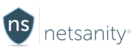7 STEPS
1
Appblocker allows a parent to quickly disable an app. A parent can quickly block all internet functionality for an app on our current list of blocked apps.
The first step is to login to the Netsanity Parental Dashboard. Click login.
2 Click Manage Child next to the child you would like to disable apps.
3 In the left-hand menu select Appblocker.
4 To block an app, simply click the app icon you would like to disable. This will move it from the green allowed section and place it in the red blocked section. Let's try blocking Facebook. Please click the Facebook app icon to block it.
5
We see that Facebook no longer shows in the allowed apps list. It is now listed below in the blocked apps list.
Now, let's block Instagram. Click on the Instagram app icon to block it.
6 To unblock an app, simply click on the app icon in the red blocked apps section to place it back in the green allowed section. Please click the Instagram app icon to unblock it.
7
Be sure to click Apply Changes when done. Allow up to 10 minutes for the change to take effect on your child's device. For more information about Appblocker, please visit this article.
Here's an interactive tutorial for the visual learners