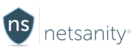6 STEPS
1
Gameblocker allows a parent to quickly disable a game on our current list of blocked apps. A parent can quickly block all internet functionality for the game.
The first step is to login to the Netsanity Parental Dashboard. Click login.
2 Click the Manage Child button.
3 In the left-hand menu, click Gameblocker.
4 To block a game, simply click the app icon you would like to disable. This will move it from the green allowed section and place it in the red blocked section. Let's try blocking Fortnite. Please click the Fortnite app icon to block it.
5 To allow a game that has been blocked, simply reverse the process and click on the app icon in the red shaded area to move it the green allowed area. Click the Fortnite app icon to allow it again.
6
Gameblocker allows a parent to quickly disable a game on our current list of blocked apps. A parent can quickly block all internet functionality for the game.
The first step is to login to the Netsanity Parental Dashboard. Click login.
Here's an interactive tutorial for the visual learners