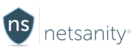5 STEPS
1
YouTube Filtering restricts searches for objectionable content. Filtering includes video thumbnails, and removal of comments on all videos. You can read more at this link.
The first step is to login to the Netsanity Parental Dashboard. Click login.
2 Click Manage Child.
3 In the left-hand menu, click Device Restrictions
4
Click the toggle next to "YouTube Filtering Active" to enable filtering. Green indicates the feature is active.
5
That's it! YouTube filtering is enforced. Be sure to click Save
Please note - YouTube content deemed objectionable or safe is based on Google internal process, algorithms and user feedback. Netsanity has no control over the this information.
Here's an interactive tutorial for the visual learners