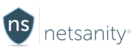If you want to try it for yourself in an interactive tutorial, including audio, click the tutorial below to start. To just see each of the steps, just scroll down.
Step 1: Our popular timeblocker feature allows you the flexibility to restrict internet access on a convenient schedule. To read more about timeblocker, please click this link.
The first step is to login to the Netsanity Parental Dashboard. Click login.
Step 2: Click Manage Child.
Step 3: In the left-hand menu, click Timeblocker.
Step 4: Click the Scheduler toggle to enable Timeblocker.
Step 5: You may select individual boxes to select 1 hour increments where you would like Timeblocker to be active. Or click the hour numbers at the top of the column, or days of the week to select entire columns or rows.
Click anywhere to continue.
Step 6: Click Apply Changes when finished to save your selections.
The Timeout/Timeblocker feature will perform the following actions on an Android device: Disable Internet access, use of non-system applications, and calls and text messaging on the device.
Last modified / checked by LD: 11/11/2018 12:45:21 PM