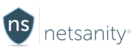If you want to try it for yourself in an interactive tutorial, including audio, click the tutorial below to start. To just see each of the steps, just scroll down.
Step 1: With Netsanity parental controls on Android you are able to: globally and selectively block SMS texting and calls for contacts on the device. Read more information here.
The first step is to login to the Netsanity Parental Dashboard. Click login.
Step 2: Click Manage Device.
Step 3: In the top menu bar click the Messaging tile.
Step 4: To block all text messages - click the button next to SMS Messaging to disable.
Step 5: To block all phone calls click the button next to Calling to disable.
Step 6: To disable calls to a specific contact in the list, click "Calls Allowed."
Step 7: To block text/SMS messages for a certain contact, click "SMS Allowed".
Step 8: When blocking calls or texts, the buttons turn red to indicate the feature is disabled for the device and individual contacts.
That's it! Click anywhere on the screen to end the tutorial.