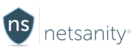If you want to try it for yourself in an interactive tutorial, including audio, click the tutorial below to start. To just see each of the steps, just scroll down.
Step 1: Use Disable Apps, available exclusively on Android Samsung devices to disable any app that is installed on the managed device. Please click here to read more.
The first step is to login to the Netsanity Parental Dashboard. Click login.
Step 2: Click Manage Device.
Step 3: In the top menu of the Device Info Section, Click on the Apps tile. The next page will allow us to select the apps you wish to block.
Step 4: You may search for apps installed by using the Search Box. You can also sort by Name and other criteria.
Step 5: In this example, let's block YouTube. Click the green "Enabled" button next to YouTube to block it.
Step 6: To Enable an app, simply click the red "Disabled" button to allow.
That's all! Now you can selectively block apps on Samsung devices.
Step 7: That's it! As you can see it's easy to disable any app that is installed on the managed device.