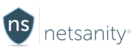This guide provides VPN troubleshooting procedures for NetsanityVPN
Below are various situations that you may experience. Some are related to some Apple iOS bugs and others are due to how our control software interacts with Apple APNS (Apple Push Notification System) that send wireless commands.
If you should require assistance after attempting the options below that match your issue, please reach out to support. You can open a ticket by logging into your dashboard at https://my.netsanity.net and clicking on the blue help and support widget on the right side of the webpage.
VPN Issues - Devices with Wi-Fi
If you are normally connecting to a specific Wi-Fi network and with the new Netsanity profile, are not able to connect. Please try the following procedures first. Apple's Wi-Fi with VPN can exhibit some issues so initial basic troubleshooting is the first step.Option One: Toggle VPN On-Demand to OFF (iOS 9.x+)
Make sure you have network connectivity, WiFi or LTE/3G/4G before starting.
- Navigate to Settings>General.
- Scroll down to VPN.
- Click on Netsanity VPN.
- Click the small blue circle to display additional options.
- Toggle the VPN on-demand button to OFF.
- Return to main screen – your VPN should disappear and internet should return
Option Two: Toggle the Airplane Mode for 15-30 seconds.
- Swipe UP on main screen and turn Airplane mode to ON
- Wait about 15-30 seconds and turn Airplane mode back to OFF.
- Observe Wi-Fi coming on and VPN launching.
Option Three: Reboot the device
Perform a hard reboot and try to establish connectivity.
- Press and hold the power button until the shutdown confirmation appears
- Swipe to shut off device
- Wait 60 seconds and turn back on
Devices with Wi-Fi & LTE/3G (Rare)
If you have previously not had issues with carrier/data connections to Netsanity ’s VPN and are now getting errors, please open up a ticket via your dashboard with specifics so we can investigate. Note that non-standard carriers, typically in low-cost prepaid plans may block VPN access on their network. In that case you will not be able to take advantage of Netsanity 's filtering - contact your carrier and ask if they allow IPSEC VPN's through their network.
Sometime the device may appear frozen with and without VPN Sometimes the software may send your device a new VPN profile over your existing one. On Wi-Fi only devices, this may “brick” the device network stack. If the device is a carrier model with both LTE and Wi-Fi this will rarely happen. Please perform the following procedure. Reboot the device Perform a hard reboot and try to establish connectivity. Press and hold the power button until the shutdown confirmation appears. Swipe to shut off device. Wait 60 seconds and turn back on Check to see that the network is now available.