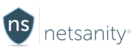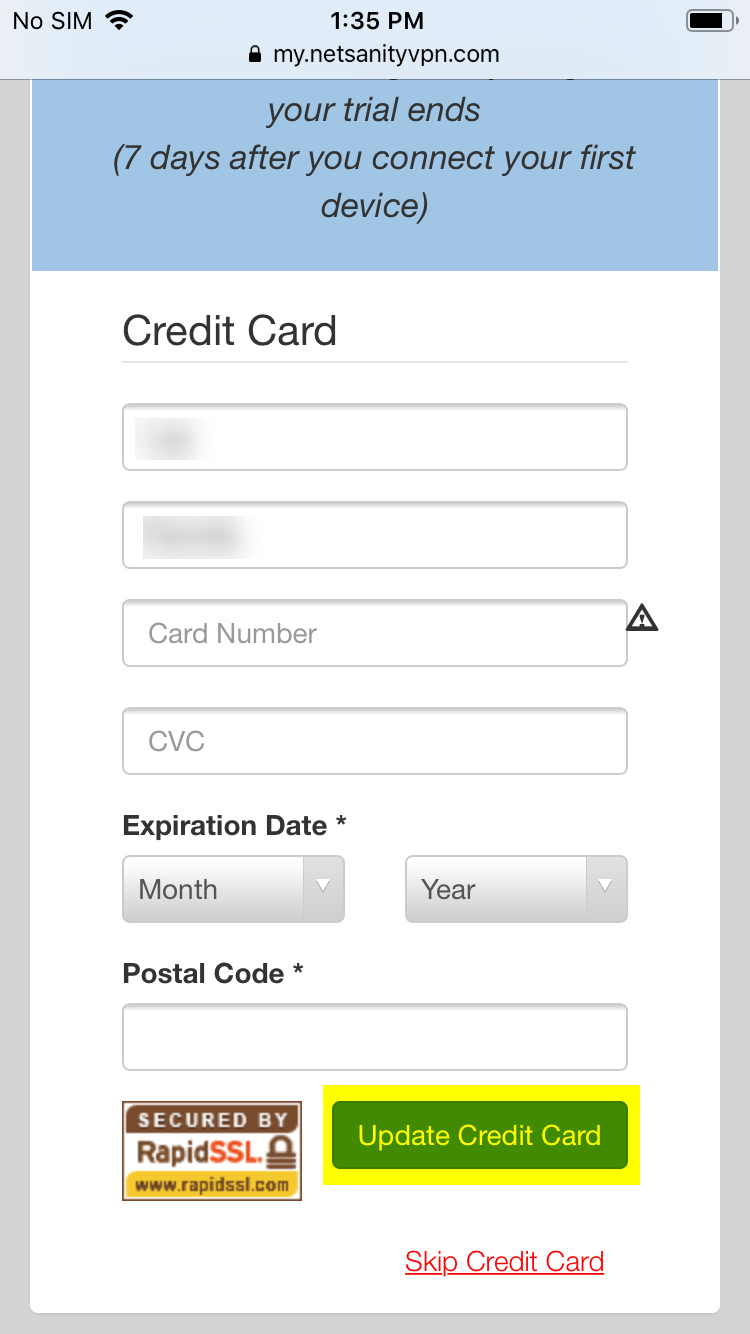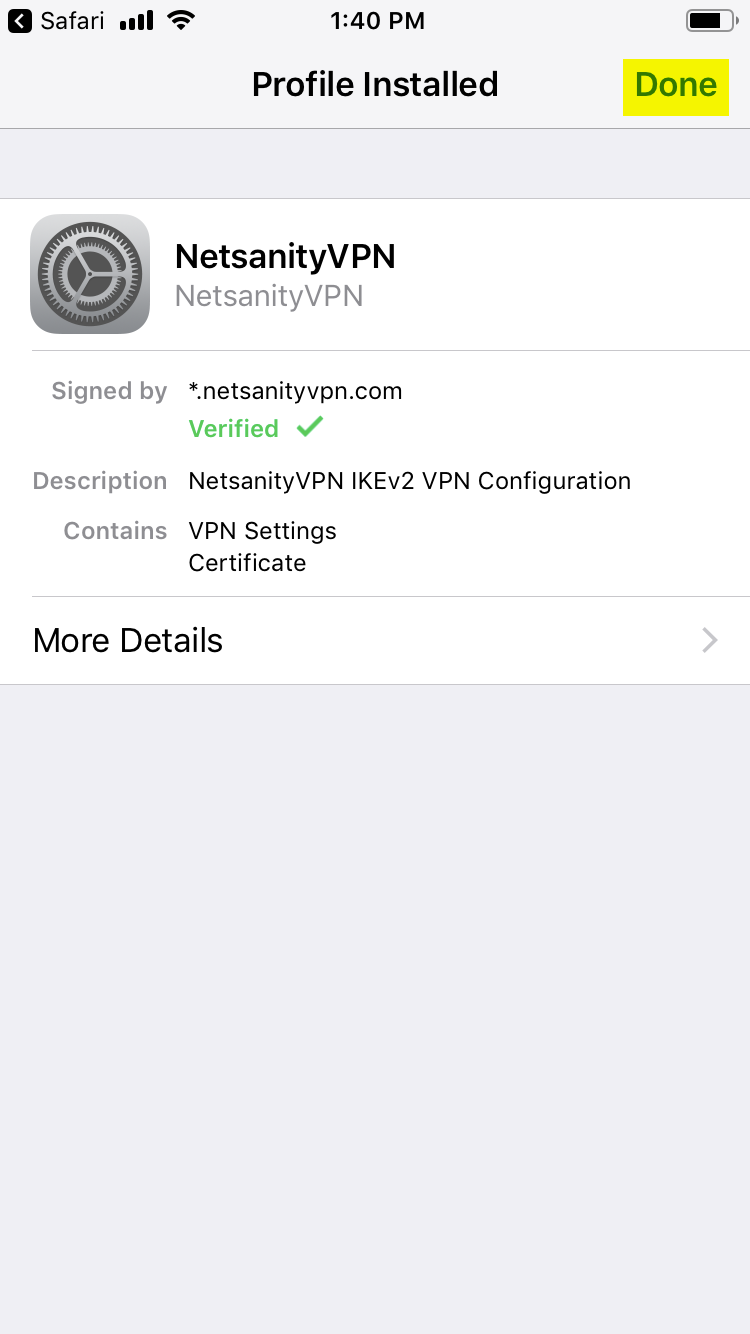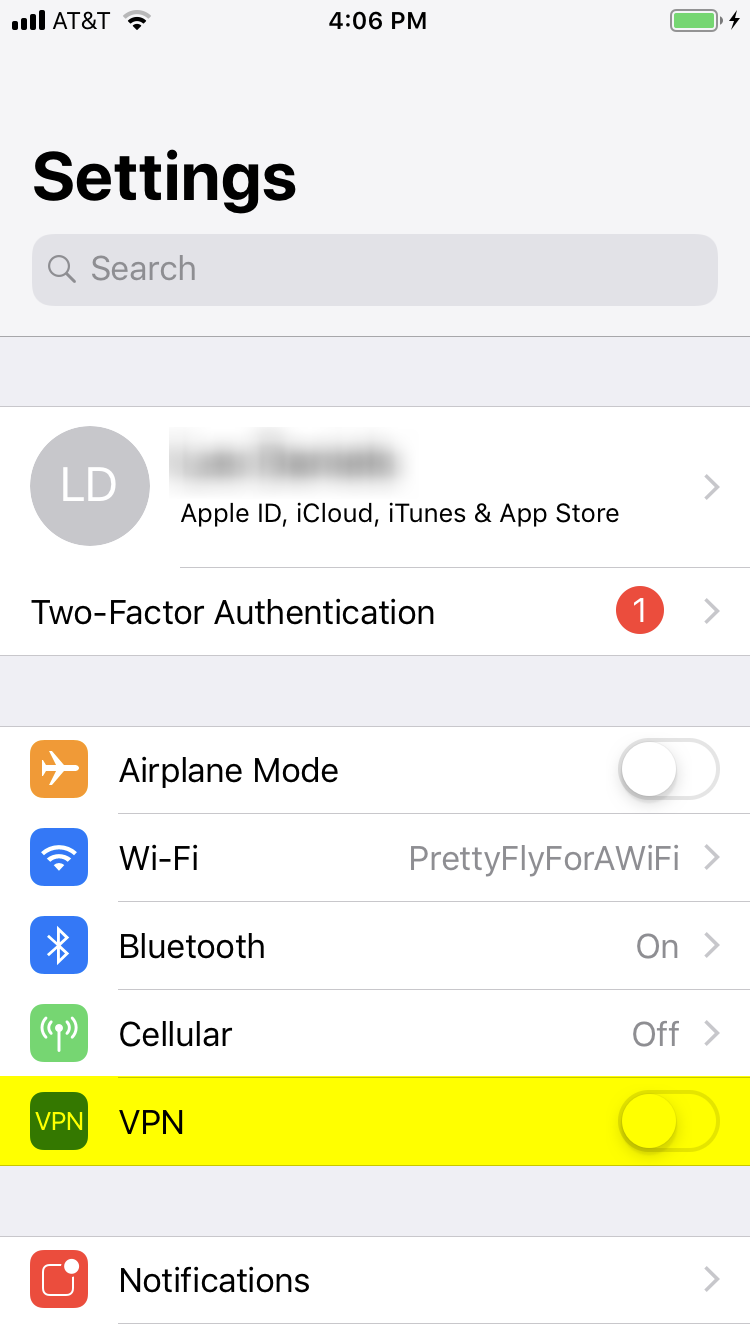Account Creation and Apple iOS Installation
Print
Created by: Deleted Agent
Modified on: Mon, Mar 11, 2019 at 12:57 PM
Account Creation and Apple iOS Installation
Step 1 - After tapping Sign-Up - Enter your first name and email address.

Step 2 - Enter your last name and choose a password.

Step 3 -Now, enter your billing information.
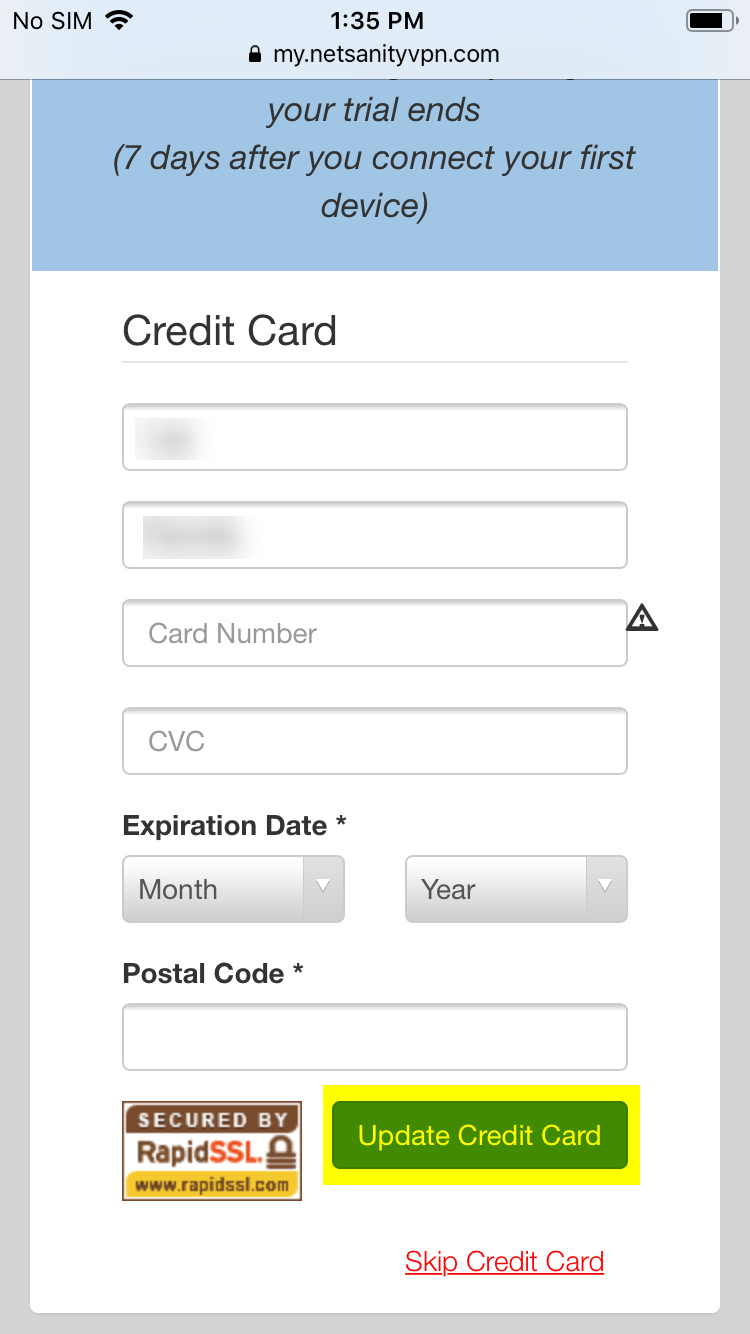
Step 4 - Choose a Name for Your Device and Select iOS as the Device Type.

Step 5 - Tap the Icon to Download and Install the VPN Profile on the Device.

Step 6 - Tap Allow.

Step 7 - Tap Install.
Step 8 - Tap Install.
Step 9 - Tap Install.

Step 10 - Tap Done - Your Device is Now Protected by NetsanityVPN!
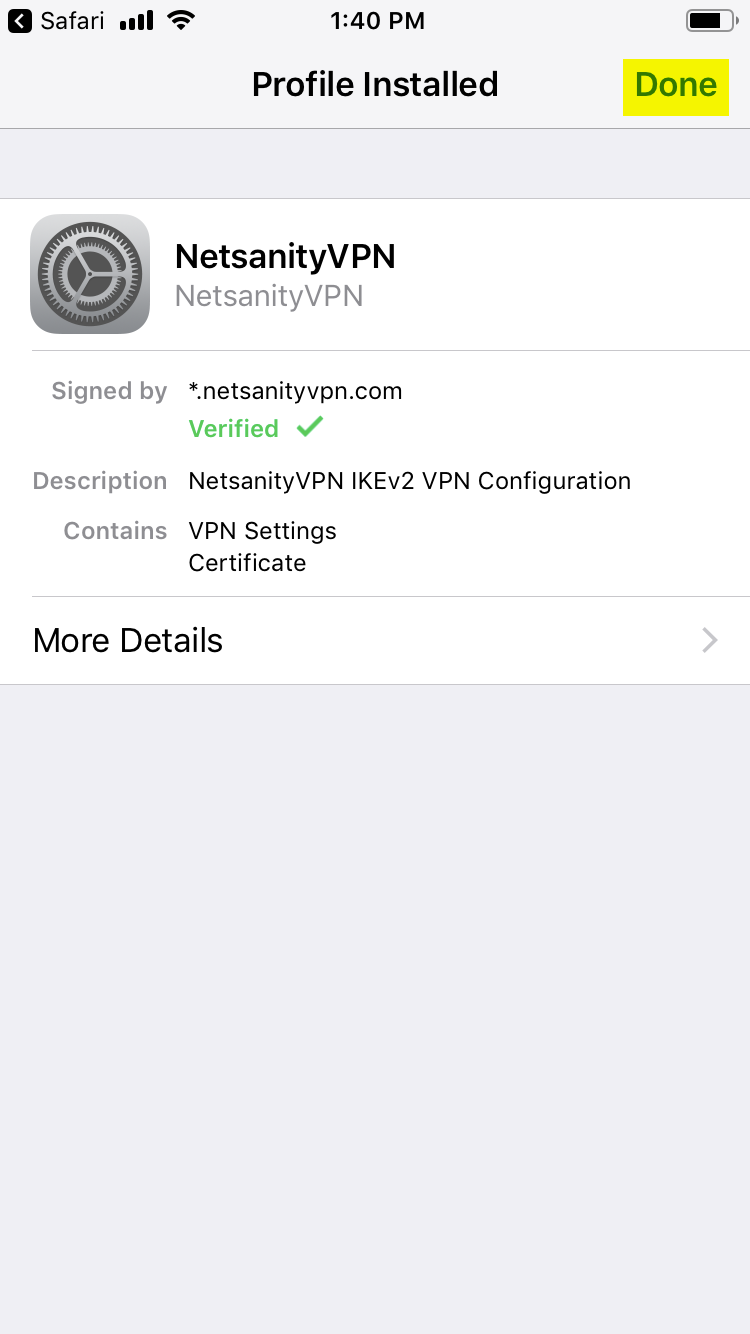
Step 11 -
To turn the VPN on:
Navigate to the Settings and toggle the VPN on by sliding the toggle to the right. After a few seconds, the VPN will connect and you will see a small VPN icon in the bar on your iPhone or iPad. You can turn it off the same way. Whenever you need protection, simply connect the VPN from the Settings screen. When the VPN is active, you will see a small 'VPN' icon in the status bar next to the clock.
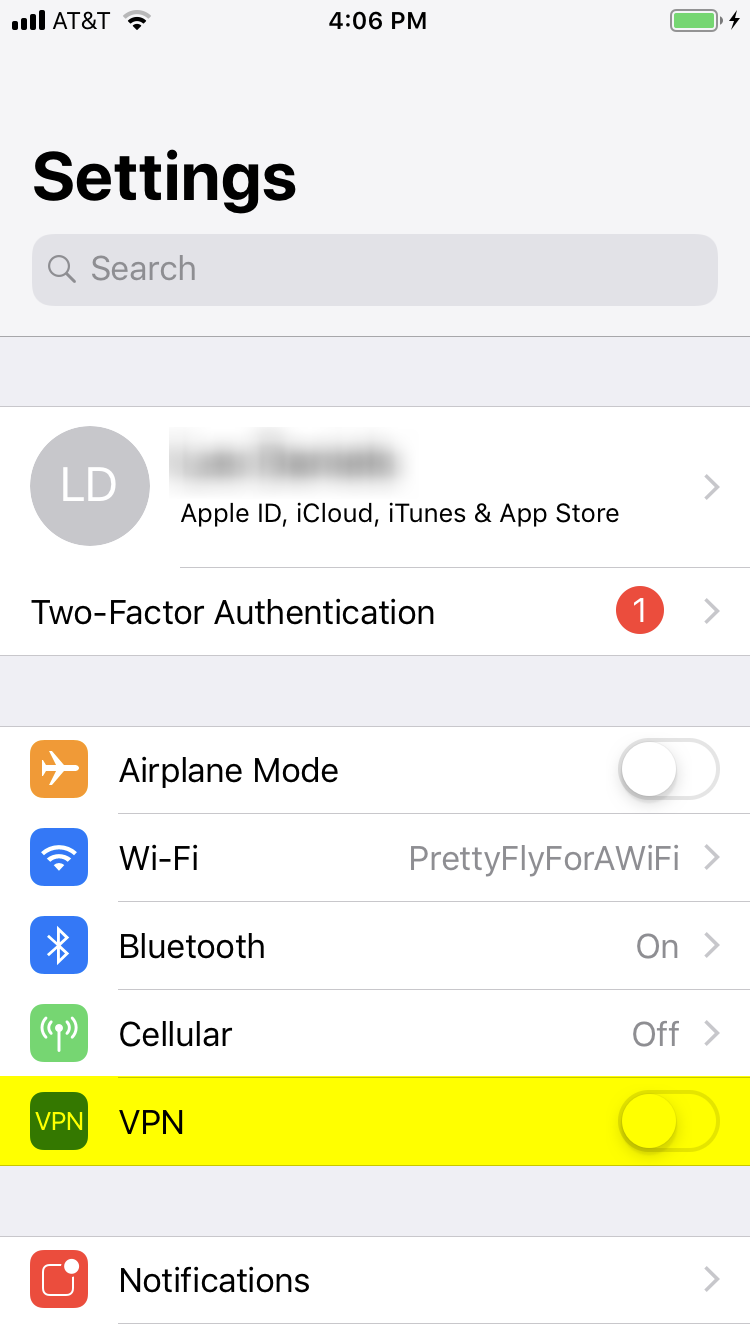

Deleted is the author of this solution article.
Did you find it helpful?
Yes
No
Send feedback Sorry we couldn't be helpful. Help us improve this article with your feedback.