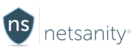Summary
Apple iOS devices have a mode called "supervised" that allows a specific iOS device to be able to have advanced device restrictions accessible. This is typically for corporate-owned devices, devices purchased in bulk from Apple, schools enrolled in Apple's education programs, demo devices in the Apple Store, and individuals who want to further restrict their devices.
What is Apple device supervision?
As an example, device restrictions used in parental controls are to hide the camera or prevent screenshots from being taken. Each device restriction is sent from Apple to the device that is enrolled in Netsanity's MDM server. These take place in seconds and are delivered wirelessly. There are over a hundred device restrictions that can be sent to each device. In the past, most of these have been available to all iOS devices with the most severe requiring each device to be in a "supervised" state. With the introduction of iOS 13, Apple has decided to move all but the most simple of device restrictions into a supervised category. This means that iOS devices that are NOT supervised will not be affected when a particular restriction is wirelessly sent to a non-supervised device.
To see a list of all current restrictions and which are now required via a supervised device, please visit this Apple link:
https://support.apple.com/guide/mdm/ios-and-ipados-restrictions-mdm0f7dd3d8/1/web/1
Why do I need to supervise my children's iOS device(s)?
As of iOS 13, parents who wish to maintain certain device restrictions that were previously available on non-supervised devices must now supervise those devices to gain the legacy restrictions back. In addition, by supervising the devices, they will gain additional restrictions that allow parents more control over the Apple iOS devices.
How do I supervise my child's Apple iOS device?
There are two methods to supervise your child's device. You can do it yourself or send your child's device to Netsanity to have it professionally supervised.
Self Supervision:
To self supervise your child device, you need to follow the steps outlined in this article. Please note the key bullets below:
- In order to self-supervise, you MUST have a MAC as the app is only available for MAC and not windows
- You must install the Apple Configurator 2.10 or later to supervise iOS 13+ devices. https://support.apple.com/apple-configurator
- The targeted iOS device will be wiped clean so it will need to be reloaded after supervision is completed
- Any backups that were done prior will restore the iPhone/iPad back to its formal state including supervision state so any backups before supervision will restore the device back to a non-supervised state
- The process can take as little as 5 minutes or more if the iOS needs to be updated to the latest.
- You will need a USB cable and your MAC to complete the supervision
Steps to supervise your own device can be found here: https://support.apple.com/guide/apple-configurator-2/prepare-devices-manually-cad99bc2a859/mac
*You will be preparing your device and checking the Supervise checkbox to complete supervision
Mail-in Supervision:
If you do not have access to a MAC or if you feel that you want a professional to supervise your devices, you can mail in your Apple iOS device(s) directly to Netsanity and we will supervise them, and optionally re-install Netsanity, test and send back to you.
- The cost is $39 for the first device and $10 for each additional device in the same shipment
- We offer a one business day turnaround from when we receive your device(s).
- You pay to ship to us and we include USPS Priority shipping back to you in your fee
- You must factory erase each device prior to shipping it to us. The fee is non-refundable so if the device(s) are not factory refreshed or we cannot factory reset them we will need to return them to you
- If you want us to configure your iCloud account, and then install and configure Netsanity, we will gladly do that. A separate form will need to be filled out when support prepares your order
- This service is currently only available in the US and Canada. Shipping to Canada is an extra $5
- To get more info on Netsanity's mail-in service, please open up a support ticket from your dashboard or email support at helpdesk@netsanity.net
What will I gain by having my child's iOS device supervised?
Supervision allows for many more restrictions in addition to making sure that legacy ones are still supported. Netsanity does not allow for all possible restrictions to be used via our servers. In addition to many restrictions that do not require supervised devices to work, per Apple's policy, the following restrictions are available with supervised devices. Others marked with a (*) will be added in future software releases.
- iMessage - For Wi-Fi–only devices, the Messages app is hidden. For devices with Wi-Fi and cellular, the Messages app is still available, but only the SMS/MMS service can be used.
- Remove apps - Users can’t remove installed apps.
- Install apps using App Store - App Store is disabled and its icon is removed from the Home screen. Users can’t install or update apps from the App Store using iTunes).
- iTunes Store - The iTunes Store is disabled and its icon is removed from the Home screen. Users can’t preview, purchase, or download content.
- Erase All Content and Settings - Users can’t erase their device and reset it to factory defaults.
- Modify account settings - Users can’t create new accounts or change their user name, password, or other settings associated with their account.
- Install configuration profiles - Configuration profiles can’t be manually installed by users.
- Use Safari - The Safari web browser app is disabled and its icon is removed from the Home screen. This setting also prevents users from opening Web Clips.
- *Allow Find My - Users can’t use the Find My app.
- *Allow Find My Friends - Users can’t use the Find My Friends feature in the Find My app.
- *USB device connections - Users can’t connect USB devices to the device.
- *Add VPN configurations - Users can’t create and add VPN configurations.
What Netsanity features are NOT affected by Apple device supervision?
Traditional services such as Appblocker, Timeblocker, Siteblocker, Timeout, and activity are not affected. Also, any parents with Samsung devices are also not affected. Any parents who have devices before iOS 13, will still get legacy device restrictions without the need to supervise.
updated October 9, 2019